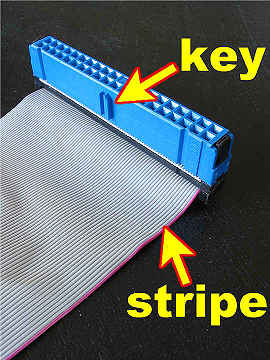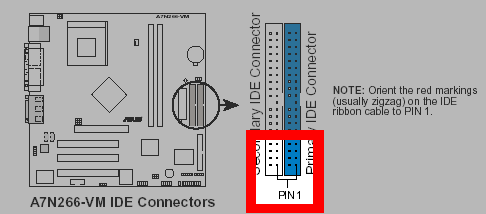Start
Case prep 1
Case prep 2
Data and power cables
Serial ATA stuff
General motherboard/CPU info
Testing & installing the motherboard assembly
Installing the hard drive
Final connections
Security during Windows Setup
Best practices for ongoing security
Resources (drivers, diagnostics, links, online antivirus scans, antispyware resources)
A brief visual glossary
|
Previous: Case prep, part 2
|
It's 2009. Do you have a power supply recommendation?
Here are general recommendations:
Buy a high-quality power supply. The power supplies that are included with cases may not be very good, so unless it's a known brand like Antec, you might want to just buy a case that doesn't include a power supply, and then buy the power supply you really want. If you want detailed power-supply advice, try AnandTech's power-supply Forum.
Extra wattage capacity won't hurt anything, and leaves you more headroom if you need higher capacity later. This also compensates for unusually hot climates, since a power supply's effective peak output declines as temperature rises.
Get a unit with a full-featured set of cables.
- Two or more ATX12V plugs
- Two or more 8-pin (6+2) PCI-Express video-card plugs
- Any power supply meeting the criteria above is almost certain to have enough plugs to power all the drives you can fit into a system, but if you're planning on having a huge number of drives, you can check that before buying.
If you want a blanket recommendation, the Corsair TX650 is good for anything short of a very extreme system (such as multiple dual-GPU video cards and many drives). Corsair's PSUs are intended to supply their rated wattage at 50C, too, so their wattage ratings are legitimate. The TX650 has just one 12-volt rail, so there's no need to worry about loading the rails evenly, either. Corsair's lower-wattage units are also good, if you're building a modest system that won't push the envelope.
If your power supply has multiple 12-volt rails, as many do, then read the owner's manual and follow the directions to distribute your system's 12-volt power loads properly, instead of overloading one 12-volt rail by putting too much stuff on it. To determine if a power supply has multiple 12-volt rails, check the Image Viewer photos at Newegg.com and see if the power supply's label shows multiple 12V rails, e.g. 12V1, 12V2, and so forth.
|
Concept break: what you need to know about IDE data cables
- Motherboards almost always comes with data cables.
- The red stripe on the edge of the data cables is wire #1. The drives and the motherboard each have a corresponding pin #1 on their fittings. If you go back to the picture of the rear of the CD-ROM drive, you can see that Sony marked which end of the data connector has pins 1 & 2, and which end has pins 39 & 40.
- Most IDE cables have a "key" on the edge of the plugs, so you can't plug them in backwards.
- IDE hard drives communicate using faster ATA100 or ATA133 protocols, and require the 80-wire IDE cables. The extra 40 wires are ground wires that prevent cross-talk.
- Almost all CD and DVD drives communicate using the older ATA33 (or "UltraDMA2") protocol, and can use either the 80-wire IDE cables or the coarser 40-wire IDE cables.
- The blue end of an 80-wire cable should be plugged into the motherboard.
- If just one drive will be on a cable, plug the drive into the far end of the cable, not the middle connector.
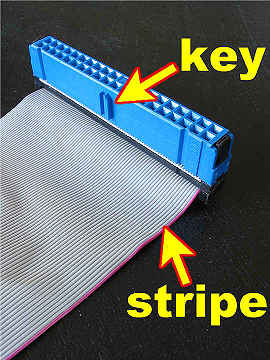

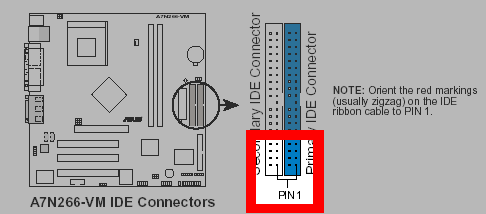
If you need to find Pin 1 on a motherboard fitting, check the motherboard's owners' manual. The diagram above is from this motherboard's manual.

Serial ATA data cable. Note the asymmetrical opening, it only fits one way.
Concept break #2: what you need to know about floppy drives and their cables
Floppy-drive cables are often unkeyed, they could fit upside down. Look at your floppy drive's connector area for clues that reveal which end of the connector is Pin 1. Here's a Sony, and the clue is the numeral 2. That's Pin 2, and of course Pin 1 would be right next to it, so this is the end where the red stripe on the cable should go. Pin 1 might also be marked with a small triangle or line.
Worst-case scenario, if you start the computer and the floppy drive's LED light stays on constantly, then you know that you need to shut down the computer and flip it over.

Power-supply cables
Important! consult your motherboard manual to find the locations of all of its power connectors. Today, there are some motherboards that might require up to four power cables, and some of the power receptacles may not look like you'd expect. READ THE OWNER'S MANUAL!
This is a 24-pin ATX 2.0 main power cable. Notice that the last four pins are on a detachable clip-on section at the right, so this power supply (an Antec TruePower 2.0) could also be used with a 20-pin motherboard.

|
NEWBIE ALERT: don't blow up your hardware! There are two types of square 4-pin power cables in your computer. If you try to use them where they don't belong, it's not going to end well!
One type is the ATX12V cable, with two yellow wires and two black wires. The ATX12V cables should only be plugged into ATX12V sockets on the motherboard, and must NEVER be plugged into the main 24-pin power socket.
- The other type is the 4-pin segment of the 24-pin ATX2.0 power cable, which has one black wire, one yellow wire, one orange wire, and one red wire. This 4-pin segment must only be plugged into the motherboard's 24-pin power socket along with the other 20-pin segment. If your motherboard only has room for the 20-pin segment, don't plug the additional 4-pin section into anything, just set it aside. Above all, do not plug it into an ATX12V socket.

The different wire colors indicate different voltages. Do not attempt to use these plugs interchangably!
|

Today's mid-range and high-end power supplies usually have two ATX12V cables, as shown above.

Modern motherboards often have a socket for two ATX12V cables, as shown above. Motherboards can usually operate with just one of the two ATX12V cables, but if you're buying new hardware, choose a power supply that has two ATX12V cables, and use both of them if possible. If the motherboard has space for two ATX12V cables, but your power supply only has one, then read your motherboard owner's manual to determine which end of the socket to plug the cable into.
Larger and smaller four-pin power plugs. The smaller plugs are used for floppy drives and some high-power video cards. The larger plugs (often referred to as "Molex" plugs, although Molex is a brand name) are used for some hard drives, CD/DVD drives, some video cards, and also for some types of ventilation fans.

Serial ATA power cable, which powers most types of Serial ATA hard drives.

If you buy a mid-range or high-end video card, it will require one or more auxiliary power cables that plug directly into the video card. The current standard for PCI-Express power cables is a 6+2 plug like the one shown below, which works in both 6-pin and 8-pin video cards. The most powerful video cards may use two PCI-Express power cables, so I'd suggest getting a power supply that has at least two 6+2 PCI-Express plugs.

Note: I've never heard of anyone forcing the PCI-Express plug into their motherboard's ATX12V socket, and I hope I never do, because it will probably destroy the motherboard and possibly the power supply as well. Pay attention to what you're doing. :)
The picture below shows a special Fan-Only cable, which is a feature of Antec's TruePower models, and perhaps other brands of power supplies such as Corsair and Seasonic. On these plugs, the 12-volt wire gets a variable voltage depending on the temperature that the power supply itself is experiencing. The idea is that it will reduce the speed, and therefore the noise level, of the case fans when the system is running cool. Do not power anything but fans from the Fan-Only line, do not put self-regulating or manually-adjustable fans on the Fan-Only line (because two layers of voltage reguation may stall your fan), and do not make the Fan-Only connectors power more than three fans total.

I'm going to connect the case's rear exhaust fan to one of these unused power cables, and bundle them all up so they're not all over the place.

Next: Serial ATA (SATA) stuff
|
 ©
©
 ©
©